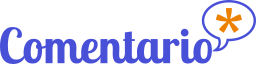Migration from WordPress
How to migrate to Comentario from WordPress
Migration to Comentario from WordPress is pretty straightforward.
You just export your data from WordPress, then import the downloaded data dump into Comentario.
Migration steps
1. Back up your data
IMPORTANT
- If you’re importing data into an existing Comentario domain, remember to always make a backup first.
- Once you’ve made it, make sure it can be restored!
If you will import into a new domain, you can skip this step because you can simply delete that domain should the process go wrong.
2. Perform data export from WordPress
- In WordPress, navigate to
Tools⇒Export. - Select
Postsas the content type. - Click
Export. Once the process finished, you’ll be able to download the (compressed) XML export file.
3. Import the data into Comentario
- Log into Comentario as a domain owner or a superuser.
- Create a new domain, or select an existing one using the Domain selector.
- In the sidebar, click
Operationsand selectImport data: you’ll land on the Import data page. - Select
WordPressas the source format. - Select the file you downloaded in the previous step.
- Click
Import. - Once the import is complete, you’ll get an overview with numbers of imported, skipped and failed items.
4. Update your code snippet
Replace the code that embedded WordPress on your pages with Comentario web component code (<comentario-comments>) provided in the Administration console, under Domain properties ⇒ Installation.
5. Enjoy
If everything worked out fine, you should be able to see the imported comment threads on every relevant page!