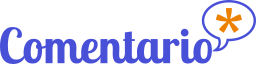Deployment
How to deploy Comentario Helm chart
All examples below use the same namespace, referred to as $NAMESPACE. If it doesn’t exist yet, create it with:
export NAMESPACE=my-comentario
kubectl create namespace $NAMESPACE
Optional: deploy PostgreSQL
Comentario may use a PostgreSQL server (another option is local SQLite storage; refer to Requirements for details). In that case PostgreSQL has to be installed separately.
The easiest way to do that in a Kubernetes cluster is by using a Helm chart by Bitnami.
Step 1: Before installing PostgreSQL, it may be a good idea to manually create a storage volume (PVC), because it would give you a full control over its size and lifecycle.
You can create a volume of 1 GiB by using the provided postgres-pvc.yaml:
kubectl create -f resources/k8s/postgres-pvc.yaml --namespace $NAMESPACE
Step 2: install the PostgreSQL server:
helm repo add bitnami https://charts.bitnami.com/bitnami
helm repo update
helm install \
--namespace $NAMESPACE \
--set "image.repository=postgres" \
--set "image.tag=17-alpine" \
--set "primary.persistence.existingClaim=comentario-postgres-pvc" \
--set "global.postgresql.auth.postgresPassword=SECR3t" \
--set "global.postgresql.auth.database=comentario" \
--wait \
comentario-postgres \
bitnami/postgresql
After this, a new release called comentario-postgres will be installed, with PostgreSQL version 17-alpine (adjust values as needed), user postgres and password SECR3t.
Deploy Comentario server
- Edit the values in
resources/k8s/comentario-secrets.yamlas required (see Configuration for details) and copy-paste its contents intocomentario-secrets.yaml(indent with 4 spaces) - Create the secret:
kubectl create -f resources/k8s/comentario-secrets.yaml --namespace $NAMESPACE - Install Comentario using Helm (consult the Parameters page for value description):
helm upgrade --install \
--namespace $NAMESPACE \ # The same namespace value as above
--set "clusterIssuer=letsencrypt-staging" \ # Replace with letsencrypt-prod when you're ready for production
--set "image.repository=registry.gitlab.com/comentario/comentario" \
--set "image.tag=<VERSION>" \ # Use the desired Comentario version here
--set "comentario.secretName=comentario-secrets" \ # This is the name of the secret from resources/k8s/comentario-secrets.yaml
--set "comentario.smtpHost=mail.example.com" \ # Name of the SMTP host you're using for emails
--set "comentario.smtpFromAddress=x@example.com" \ # Email to set in the Reply field
--set "ingress.host=comment.example.com" \ # Domain where your Comentario instance should be reachable on
my-comentario \ # Name of your instance (and Helm release)
resources/helm/comentario