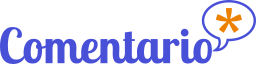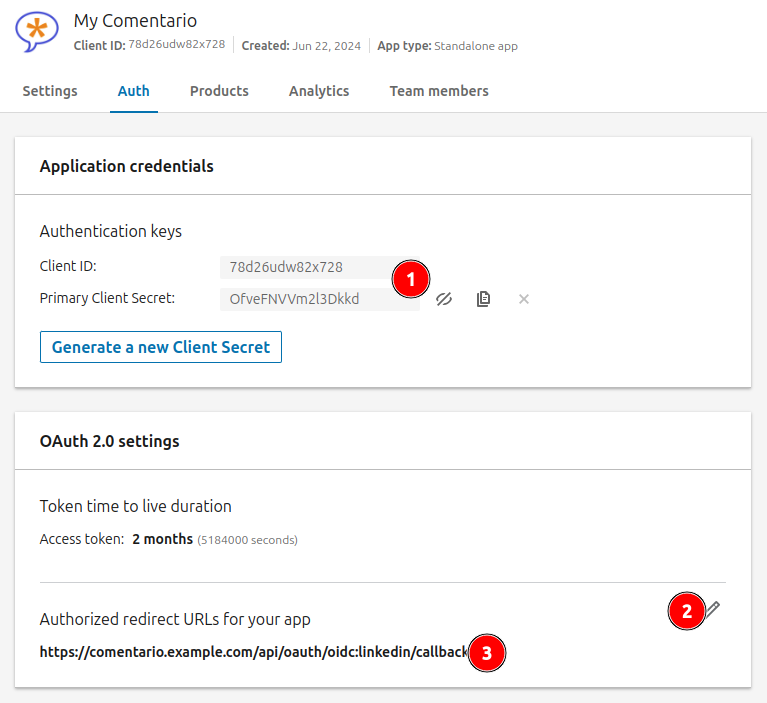Login via LinkedIn
How to configure OAuth2 login via LinkedIn
To let your users sign in with their LinkedIn account, you’ll have to configure an OIDC identity provider by following the below steps.
https:://www.linkedin.com/company/comentario-app/
- Register as a LinkedIn developer.
- Navigate to My Apps ⇒ Create app.
- Configure the application, by providing an app name, a LinkedIn page URL, Privacy policy URL, and a logo:
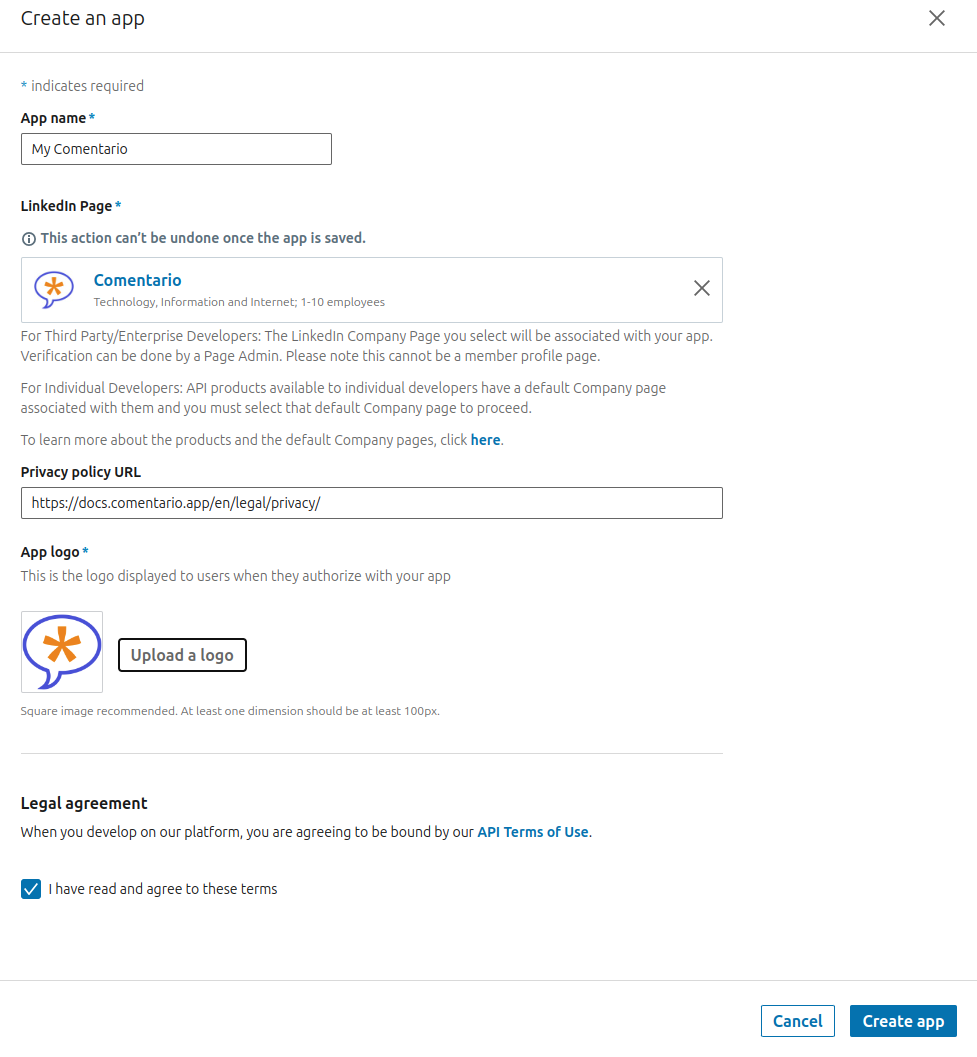
- On the Products tab, in the Sign In with LinkedIn using OpenID Connect block, click Request access:
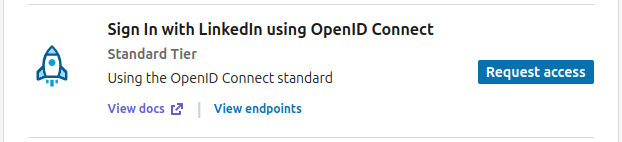
- Agree to the Terms, and you’ll see the Sign In under Added products.
- Go to the Auth tab:
- Update the secrets configuration with the above data:
...
idp:
oidc:
- id: linkedin
name: LinkedIn
url: https://www.linkedin.com/oauth/
scopes:
- openid
- profile
- email
key: 78d26udw82x728
secret: OfveFNVVm2l3Dkkd
...
- Restart Comentario. You should now see LinkedIn under Configured federated identity providers on the Static configuration page of the Administration UI.
- Still in the Admin UI, navigate to the desired domain properties and tick off LinkedIn on the Authentication tab, then click Save.
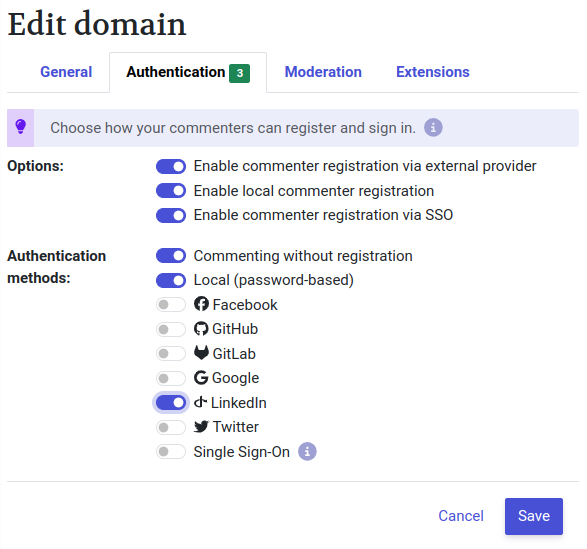
That’s it! Your users should now be able to login using the LinkedIn button in the Login dialog.